 The Interpolate Points tool allows you to predict values at new locations based on measurements found in a collection of points.
The Interpolate Points tool allows you to predict values at new locations based on measurements found in a collection of points.
Workflow diagram
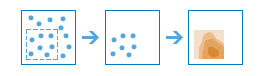
Examples
Rainfall amount is measured at designated weather stations. Interpolate Points can be used to create a continuous layer of predicted rainfall amounts across the entire region.
Usage notes
A point layer is used as the input. The input layer must have a numeric field to serve as the basis of the interpolation. Interpolate Points is designed to work with data that changes slowly and smoothly over the landscape, like temperature and pollution levels. It is not appropriate for data such as population or median income that change very abruptly over short distances.
The Interpolate Points tool can be set to optimize speed or accuracy, or a middle ground. The more accurate the predictions, the slower the results take to calculate and vice versa.
A layer of standard errors can be created by checking the Output prediction errors box. A 95 percent confidence interval can be calculated for the interpolated layer by taking the interpolation value and adding two standard errors for the upper limit and subtracting two standard errors from the lower limit.
| Option | Description | Default |
|---|---|---|
Clip output to | An area from a layer or the draw tool can be used to specify an area of interest. The interpolation will be performed and clipped to the boundaries of the area. | None |
Classify by | The classification scheme used to display the resulting density layer. Options include Geometric Interval, Equal Interval, Equal Area, and Manual. If Manual is chosen, you must supply your own class break values, and the Number of Classes parameter will not apply. | Geometric Interval |
Number of classes | The number of classes to be used in the result layer. Used with the classification scheme in the Classify by option. | 10 |
Predict at these locations | Points can be drawn or provided from a layer so predictions can be made at specific locations of interest. The predictions will be written in an output point layer. | None |
If Use current map extent is checked, only the features in the input point layer within the current map extent will be interpolated. If unchecked, all features in the input point layer will be interpolated, even if they are outside the current map extent.
Limitations
The Interpolate Points tool can be used on point features only.
How Interpolate Points works
Interpolate Points uses the Empirical Bayesian Kriging geoprocessing tool to perform the interpolation. The parameters that are supplied to the Empirical Bayesian Kriging tool are controlled by the Optimize for parameter. The parameters are outlined below.
| Parameter | Speed | Default | Accuracy |
|---|---|---|---|
Data transformation type | NONE | NONE | EMPIRICAL |
Semivariogram model type | POWER | POWER | K_BESSEL |
Maximum number of points in each local model | 50 | 75 | 200 |
Local model area overlap factor | 1 | 1.5 | 3 |
Number of simulated semivariograms | 30 | 100 | 200 |
Minimum neighbors | 8 | 10 | 15 |
Maximum neighbors | 8 | 10 | 15 |
Similar tools
Use Interpolate Points to predict values based on point measurements. Other tools may be useful in solving similar but slightly different problems.
Map Viewer analysis tools
If you are using point or line measurements to create a density map, use the Calculate Density tool.
ArcGIS Desktop analysis tools
Interpolate Points uses Empirical Bayesian Kriging to perform the interpolation, which is available in the Interpolation toolset of the Geostatistical Analyst extension toolbox.
Interpolate Points is also available in ArcGIS Pro. To run the tool from ArcGIS Pro, your project's active portal must be running Portal for ArcGIS 10.5 or later. You must also sign in to the portal using an account that has privileges to perform standard feature analysis in the portal.